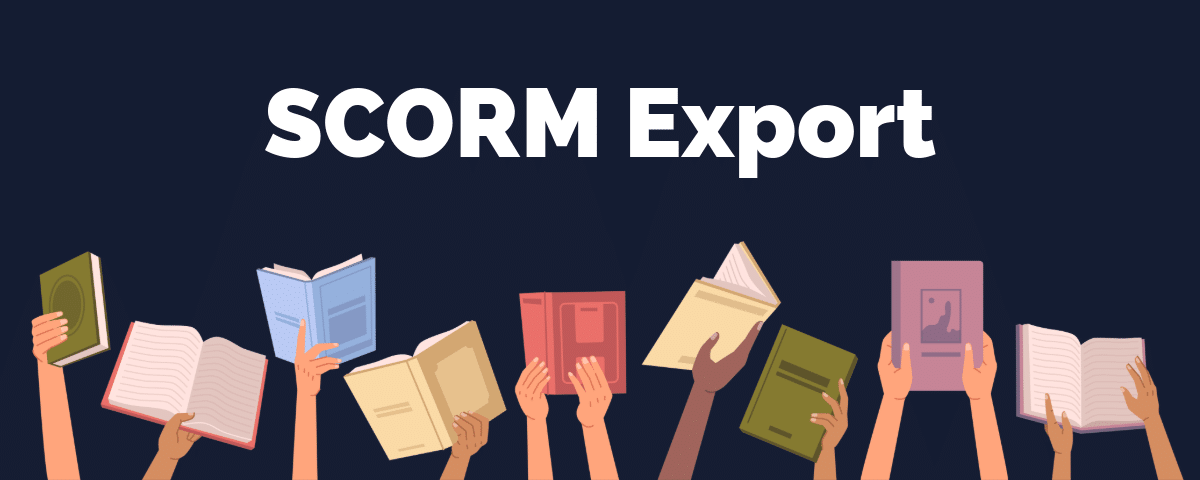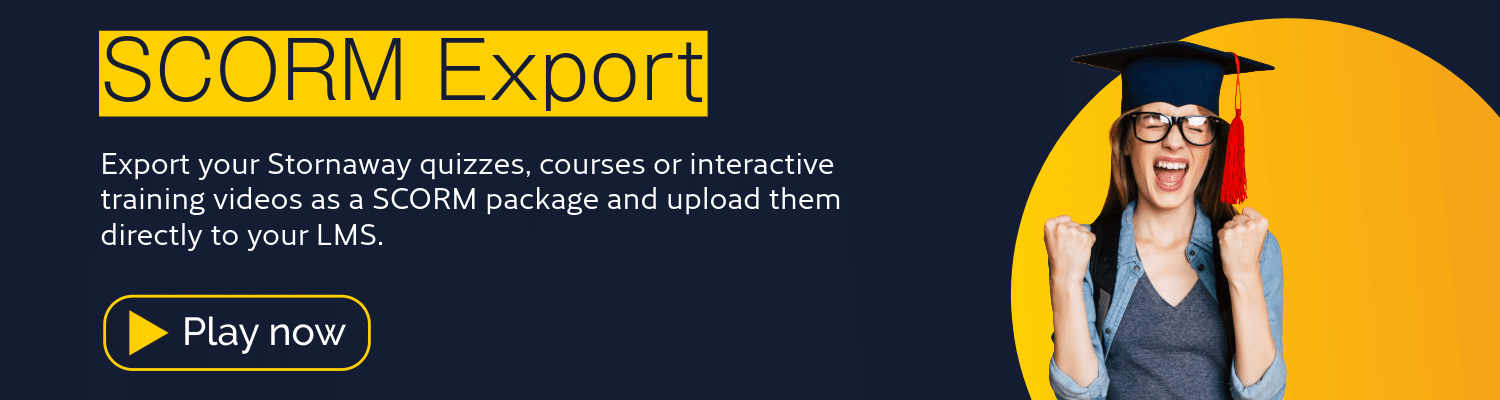This feature is currently in Beta – please contact us if you would like to become a Beta tester for our SCORM export feature.
👩🏽🏫 Use Stornaway in your LMS with SCORM
Using Stornaway, you can add enriched interactive video courses within your LMS, allowing you to engage viewers and measure their interactions effectively. Whether it’s dynamic quizzes, branching training scenarios, instructional videos or interactive course slides, Stornaway projects are a superb way to increase learner engagement and promote active participation in the learning process.
By providing opportunities for learners to interact with the material they can gain a deeper understanding of the content and improve their retention of information. It can be especially effective for teaching complex topics that may be difficult to understand through text or static images alone. With Stornaway, you can direct your learners to relevant resources to supplement their learning.
🖥️ What is SCORM?
SCORM stands for Sharable Content Object Reference Model and is a set of technical standards for Learning Management Systems (LMS).
It’s a tool that enables effective, efficient online training for those who need it. At its core, SCORM allows content authors to distribute their content to a variety of LMS applications.
Integrate Stornaway projects into your LMS
Available to Premium, Custom users and Academic partners, there are only a few simple steps to integrate your Stornaway projects into your LMS.
STEP 1: Create your Stornaway project. ✏️
When setting up your Stornaway project, you’ll need to create some variables with Game Logic settings so SCORM tracking can be registered on your LMS (go to “Change score / variable” settings to do this):
- score (number – set this via Change score / variable in the Stornaway project islands settings)
- max score (number – set as the default in the Scores/Variables panel)
- completion_status (string – set to completed via Change score / variable)
- passed (true/false – set in the Stornaway project via Change score / variable)
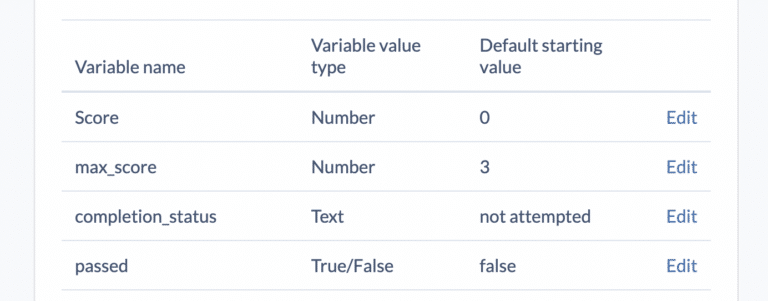
- log_all_islands_and_choices (true/false – Set as default in the Scores/Variables panel – this enables tracking of all the learner’s choices and the islands they visited)
- min score (number – set as the default in the Scores/Variables panel)
Set the score to increase, and completion_status and passed to true/false as appropriate from within your project.
STEP 2: Publish and Download SCORM package ▶️
Once you have published your project, scroll down to the bottom of the export page and you’ll see the ‘Download SCORM ZIP Package’ button. Click that and your packaged up SCORM project will be downloaded to your device. 🪄
STEP 3: Import your ZIP 📁
STEP 4: Collect data and analyse 📈
That’s it! From within your LMS, you’ll be able to track course completions, see question-level details and more, all from users viewing your Stornaway project.
🚀 Elevate your learning materials with Stornaway
Stornaway is packed with features perfect for training, teaching and everything in between. You can find a full list of these on our features page but here are a few to really boost your learning material:
Game logic: Adding interactive quizzes or role-play branching scenarios is simple with our Stornaway gaming mechanic. Our variable system means you can keep track of user scores, adjust relationships between characters, or manage completion status of a course. Change the flow of your video according to learners’ answers and give them the feedback they need.