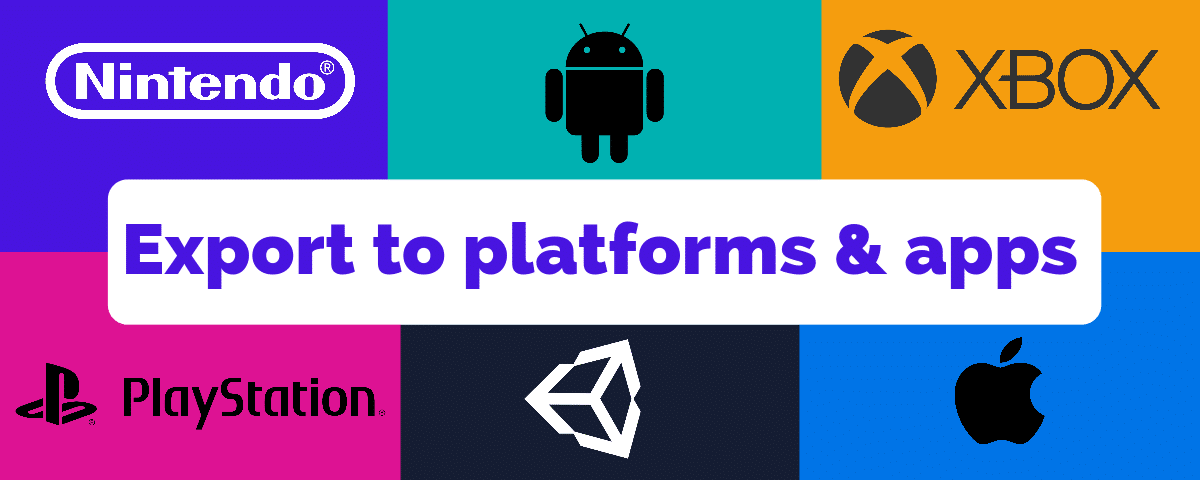To what platforms can I publish my Stornaway interactive videos?
Stornaway.io is flexible and open, so you can publish your stories to Stornaway’s amazing player on the web, and embed it on your own site.
You can also export it as a SCORM package for an LMS, or make your interactive video project into a VR app for Quest and Vision Pro, or apps for Desktop, iOS, Android, Mac, Smart TVs and even game consoles.
If you’re an enterprise customer, you can host the player and projects on your own servers or we can also integrate our interactive editor and overlays with your existing video players and hosting.
SCORM for LMS (Learning Management Systems)
Stornaway.io projects can be downloaded as a SCORM Zip package. “Export SCORM for LMS” is a special feature which enables you to export a SCORM Zip package – with the player hosted on our servers, but embedded in a package that’s compatible with Learning Management Systems and set up to track scores, completion, pass/fail and interactions. Enterprise customers can include the whole player inside the package – please contact us for more details if you’d like to know more.
Stornaway App Builder:
VR – Quest, Apple Vision Pro, and all platforms supported by Unity
PC/Mac, Mobile Apps, TV and Game consoles
Whatever you’re making in Stornaway – a VR or Mixed reality experience, a trade show presentation, a live action game, training experience – you can also easily export it as a downloadable App to play on VR, PC, iOS, Android, Mac, Smart TVs and even game consoles. Find out more here about how to make your interactive video into a mobile app.
Apps for Trade Shows, Conferences and Events
One of the most popular uses of our App Builder is to use it to make standalone games and interactive video applications for trade shows, conferences and events. Contact us for more details.
Interactive Cinema / Movie Theater Live Screenings
Export your interactive film as an executable app that can be run on a cinema or movie theater’s projection system. Viewers can control the outcome by mobile voting, but by far the best experience for audiences is for them to vote with their hands, using glowsticks! Contact us for more details.
Integrate our interactivity into your video player
Stornaway.io was designed as a universal authoring tool, and we provide integrations with third party video players and VOD platforms. If you’re a producer or a TV technology partner looking for a solution, we can solve your authoring and interactive delivery problems while keeping your existing player and hosting – contact us for more details.
How do I embed a Stornaway interactive video on a web page?
Stornaway.io allows you to embed your story on any web page, just like a YouTube or Vimeo player.
When you publish a story in the Stornaway player, “Enable Embedding” is ticked by default.
After publishing, go to your player page and click the Share Video button underneath the player (see 1 in picture below).
A popup box will appear with the Embed code (see 2 in picture below).
Select and copy this, and put it into any web page, or any platform that allows you to insert HTML or iFrames like YouTube and Vimeo embed codes.
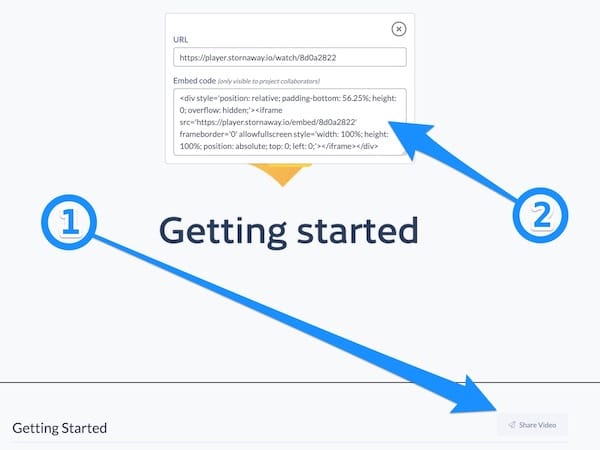
How do I share my Stornaway interactive videos on social media?
1. How to share your Stornaway.io story on social media
When you publish your story, it will be given a unique public URL.
For example:
https://player.stornaway.io/watch/2e7fa24e
Just copy & paste this into Twitter, LinkedIn and Facebook.
Twitter and LinkedIn will let people play your story directly in the timeline. Facebook will link to it or open it in an overlay, depending on whether it’s in desktop, mobile or app. Instagram still doesn’t let you use links in posts, so everyone uses the link in the account’s profile and says, “link in bio”.
2. Making a button in your Stornaway story that posts a message on social media
If you want to include a link in your video that shares a message to Twitter or Facebook, you can make a button link to an External URL (see FAQ above) and then use a URL that creates a pre-written post – see instructions below:
To create a pre-written Tweet with a custom message, use the format:
http://twitter.com/share?text=your+words+separated+by+plus&url=yoururlhere&hashtags=yourhashtag
For example this link creates a Twitter post that says, “Get started with the amazing Stornaway” and includes a link to the video with #interactivefilm as a hashtag.
(There should be no line break in the link, even if the browser is showing you one here)
Facebook and LinkedIn no longer allow the pre-writing of custom messages the way Twitter does.
To create a pre-written Facebook post, use the format:
https://www.facebook.com/sharer/sharer.php?u=yoururlhere
For example, this link creates a Facebook post that autofills the image and link to your story.
To create a pre-written LinkedIn post, use the format:
https://www.linkedin.com/sharing/share-offsite/?url=yoururlhere
For example, this link creates a LinkedIn post that autofills the video player.
About our Spacetimecode open standard project file
Spacetimecode is Stornaway’s pioneering open data format which contains all of your project data for integration with other platforms. This can be read by the Stornaway App Builder to automagically create standalone applications for VR, PC, Mac, mobile, TV and gaming platforms. It can also be used by Enterprise customers to host Stornaway players on their own networks
If you’d like to know more about using it, please get in touch.
Can I host the project and player on my own servers?
99.9% of our customers use the Stornaway player hosted on our servers and embedded on their site – in the same way as you can embed a YouTube player.
For those enterprise customers who need to host everything behind their own firewall for security or enterprise compliance reasons, we provide a solution for you to host the player, media and projects on your own network.
If you’d like to know more, please get in touch.
What file format can I export my project in?
You can embed your project on any website using the Embed code that you find on the Export page after you publish your project – with the files and player hosted on our server.
Interactive films and videos can’t be exported as a single video file – there’s no mp4 style file format that contains interactivity.
A Stornaway project is like an app – it’s a collection of clips connected by our unique Spacetimecode project file, with special player code that knows how to handle the onscreen buttons and hotspots as overlays.
But there are various other formats we support – as above on this page, you can export as standalone apps using our App Builder, you can export as a SCORM package for Learning Management Systems, and you can host the player yourself on your own network if you’re an enterprise customer.
Read the notes above about other platforms and get in touch to ask more questions.