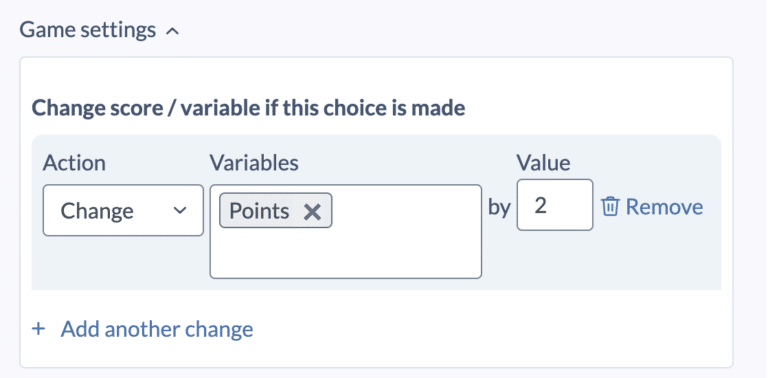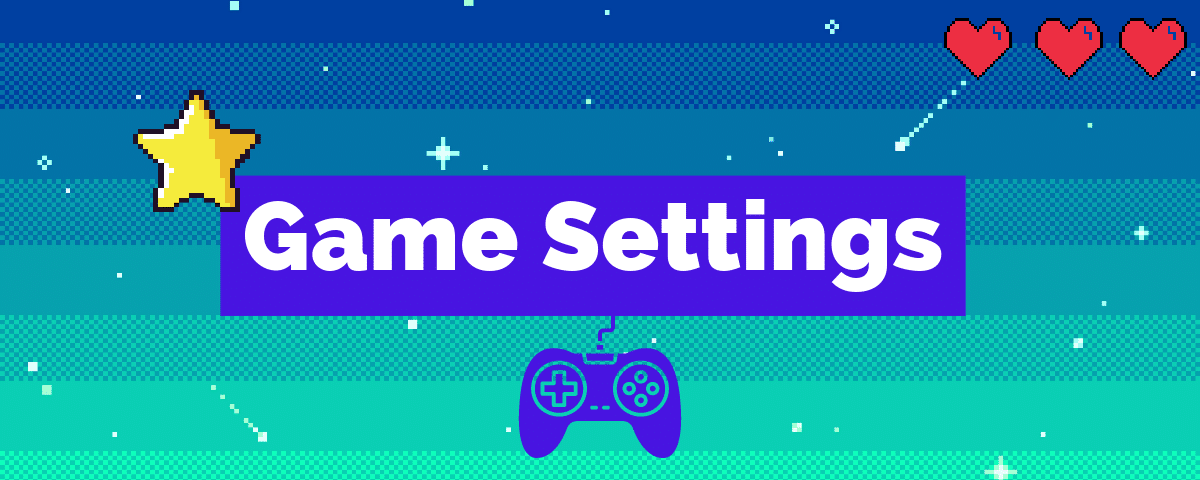Game Logic and Variables for Interactive Experiences
Stornaway has launched an exciting new feature which allows creators to take their stories to the next level. Say hello to ‘Game Logic‘! This game-changing mechanic allows you to add more advanced settings to your choices. Whether it’s keeping track of scores, adjusting character relationships or managing inventories, our new game settings features gives you the power to store, change and check the value of these variables across your project.
Watch the full video course below, or read the brief text introduction, and contact us if you have any questions or feedback.
What is Game Logic and what can I do with it?
The possibilities are endless!
The feature simplifies the creative process of making a project that relies on keeping track of what a viewer has seen or done and changing their journey based on that.
We already have a group of creators using Game Logic to make exciting experiences, such as:
- Educational quizzes
- Interactive Films & FMV Games
- Training Scenarios
How to use Scores/Variables
Scores/Variables are key to creating game logic and recording user progress. They are any unit of information stored in a project with a value that may change over the course of the story.
For example, you can create one and call it ‘Points’. Then when a viewer makes a choice, you can use the new Game Settings panel for each island to make increase or decrease the Points by any amount, or set it to a specific number, and ultimately decide the path that the viewer should follow depending on how many Points they have.
There are three variable types available to be used across your project:
- Number (for example keeping track of points or relationship scores)
- Text (using words to record actions, e.g. setting a value to record whether someone chose Tea, Coffee or Hot Chocolate)
- Boolean (a true / false flag that can be used for item collection and statuses)
You can use, one or a combination of all of them to get your story just right!
How to set and change Scores/Variables
When you have created and assigned all your variables across your story, an exciting part of this is to route your viewers down specific paths depending on what and how variables have changed across their experience.
At the simplest level, if a viewer has completed a quiz and the ‘score’ variable is now ‘≤5’, you can link them to one island for a ‘low’ results. If they scored ‘>5’, you can link them to a ‘high’ result, creating different experiences dependant on the viewer’s end score.
Another example is when using the boolean (true / false) variable and linking viewers to variations in the story. If the variable “John alive” is true, you can link to a scene with John, but if “John alive” has been changed to false during the viewer’s play through, you can link to a scene without John.
How can I show a score onscreen?
Yes! You now have the power to show variable values back to your users as they play through their interactive experience.
How to use set and increase scores / variables
There are three options for setting and changing variables which can be confusing at first sight.
Once you’ve created a score/ variable, you can use ‘add up, change and set’ to change its value when the viewer makes a choice.
The most common of these are “set” which allows you to set a specific value- e.g. a number or a piece of text- and “change” which allows you to increase or decrease a score by the amount that you specify.
For example, if you’ve created a variable labelled ‘points’, starting at zero, you can use the ‘change’ setting to add 1, 2 or however many points you want- or subtract by entering -1, -2 etc. This is most often used in quizzes where one choice will not get any points, another will get one point and another will get two points. Just add the “change” setting illustrated below to each choice.
“Set” is most often used to set a score/variable to true or false, but it can also be used to set it to a number or a piece of text. The type of score/variable is set in the Settings > Scores/Variables page where you create and edit them.
“Add up” is less commonly used, but it allows you to combine the values of two different scores.
After you have changed the values of the scores, you can then use the if/else game logic to route people’s journeys according to the value of the scores- e.g. if they’ve got 0 points, they go to the ‘you’ve lost’ island. Or, if they’ve got more than 20 points, they go to the ‘you’ve got full marks’ island.
If you need more help with game settings, contact support via email at support@stornaway.io