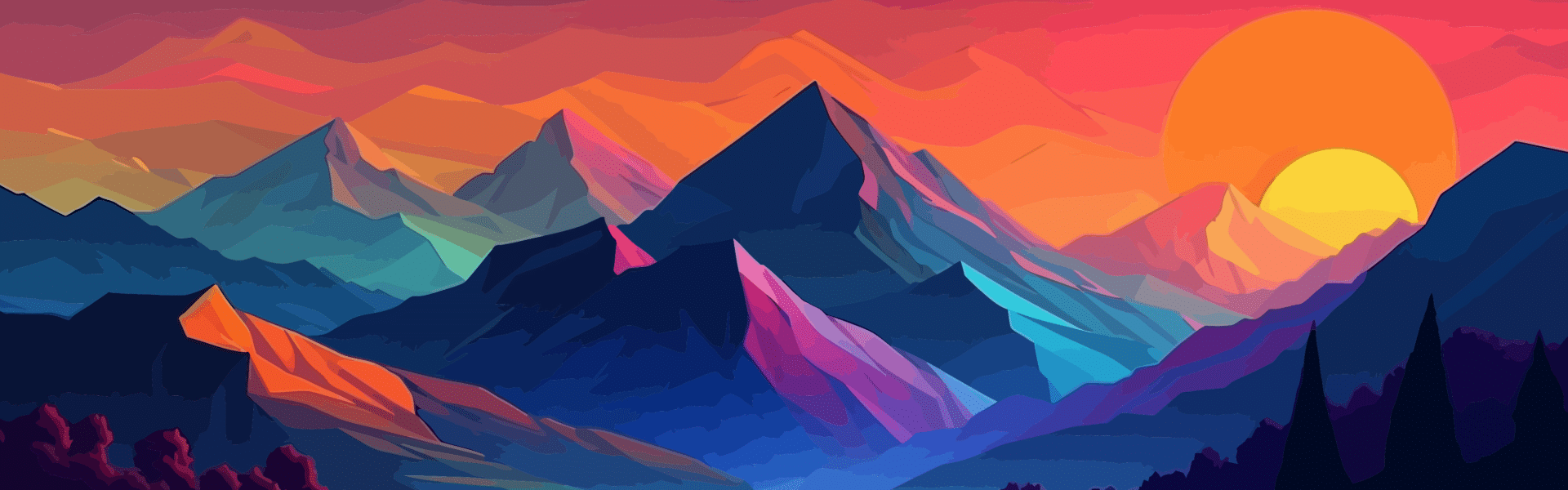Our series showing you how to make the most of Adobe Express in your Stornaway interactive project continues. If you haven’t taken a look at Part 1, find it here.
In Part 2, we’re looking at time-saving hacks. If you are working to tight deadlines and limited budgets, here are some great ways to speed up content creation with Adobe’s free image and video editor.
🗺️ Where to find Adobe Express in Stornaway.io?
Don’t forget that you can use Adobe Express without leaving Stornaway.io. In your story island side panel, head to the Media section and hit ‘Create video in Adobe Express’. Simple.
⚡️ Three ways to speed up making interactive videos with Adobe Express
🧩 Use templates for quick, professional creation: interactive presentations & pitches
Both Adobe Express and Stornaway.io have a range of built-in templates to serve a variety of use cases. Adobe’s visual templates span anything from social content to creative portfolios to presentations and pitches. It’s a wealth of graphic design expertise rolled into a single panel that can be effectively used to engage even the most sullen of viewers.
Stornaway’s own interactive video templates help you formulate a cohesive interactive story quickly and easily. Give viewers a smooth, friction-free and engaging journey through your project.
Perfect for making slick, professional content creation at breakneck speeds. Say you’ve got a board presentation coming up but there’s limited time and budget to pull it together. Use Adobe Express’ pre-built templates to quickly make your presentation visually engaging. Then jump into Stornaway’s templates build your presentation within a pre-set layout. Speedy stuff.
🔮 Keep it on brand: create your buttons using images with transparent background
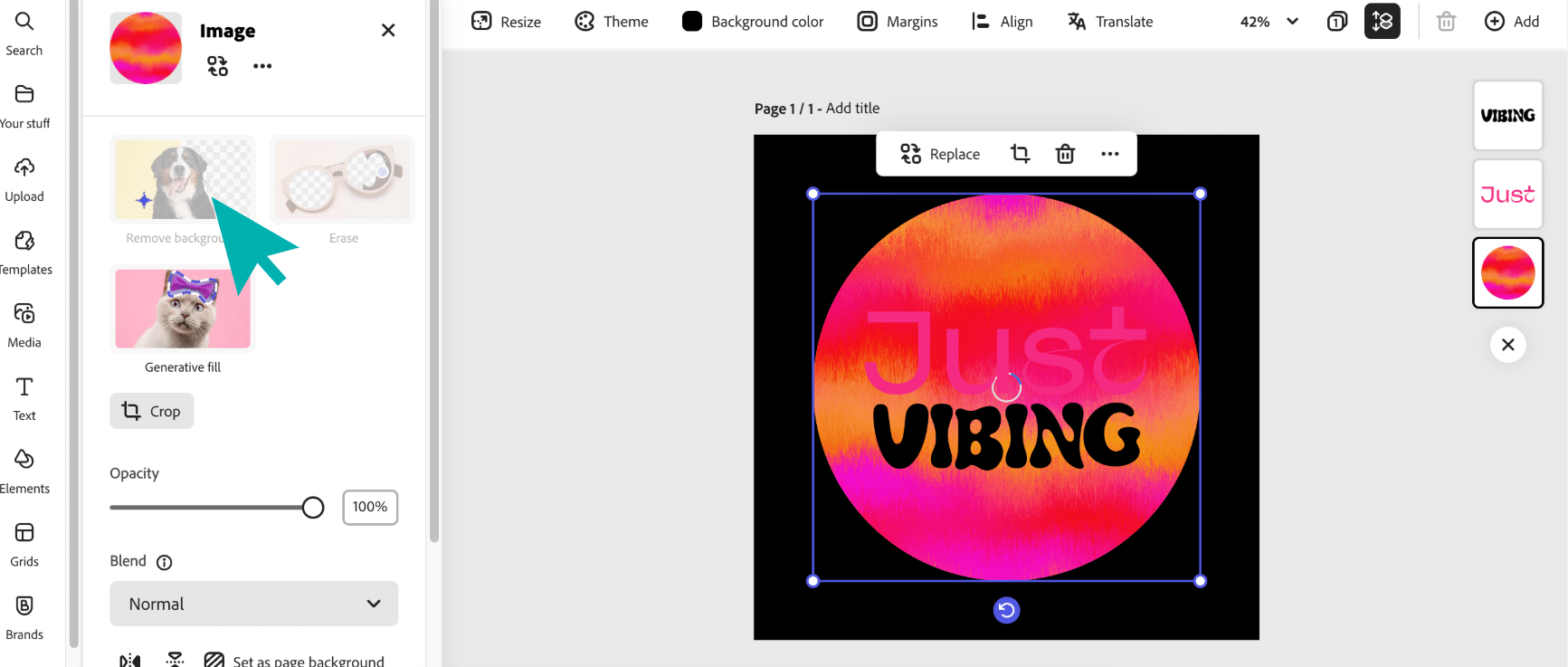
If you’re creating professional content, you’ll want to keep it on brand. Branding isn’t reserved for the visuals alone, your interactive buttons can also be kept within company guidelines. Stornaway can have three types of buttons in one of three different formats (jpg, png or gif) – and all of these can be made quickly and easily in Adobe Express.
This is great for buttons that make viewers want to engage. Use Adobe’s ‘background remover’ feature to make transparent pngs to create buttons of any shape. Find Adobe’s ‘gif generator’ to mp4s into gifs to give your buttons a little movement.
💬 Make videos that everyone understands: unleash the power of auto-translate
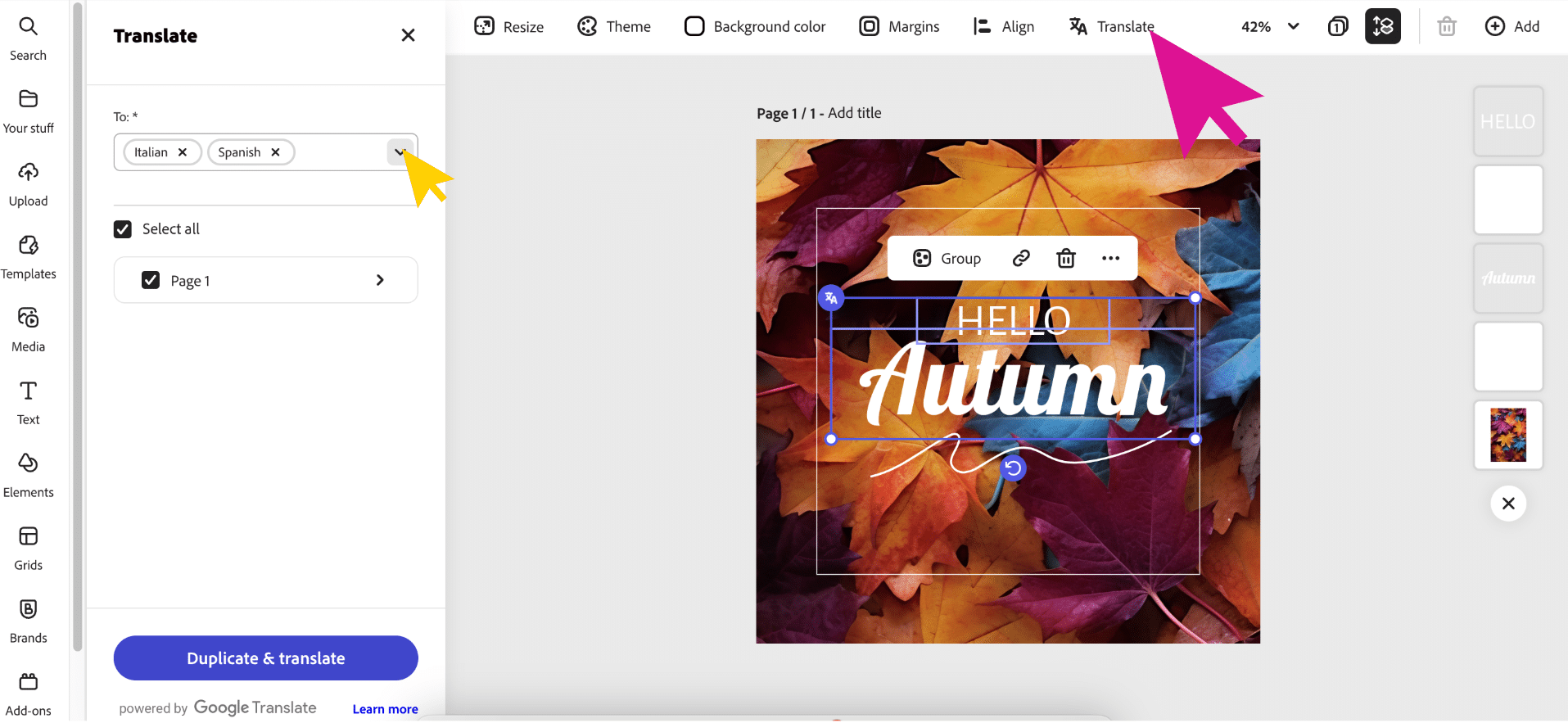
The world is more connected than ever before. To make your project accessible to your global community, you need videos that everyone can understand. Adobe Express’ auto-translate feature makes light work of localising your interactive presentation or training session. Once your design is set, simply choose the language and you’ll open a duplicate with all text translated to your desired language.
This is perfect for interactive projects that need to be relevant to global audiences. Add a language choice menu screen for the viewer to select their relevant language. Creators can use Stornaway’s tab feature to keep the story map clear and succinct.
Try it yourself: Adobe <> Stornaway.io 🧑🍳
Open Adobe Express inside Stornaway
Activate your videos with a magical combination of Adobe’s leading video editor, AI content creation tools, vast stock libraries and Stornaway’s intuitive no-code interactive editor Now, anyone can make interactive tutorials, games and presentations.
The Stornaway Panel Plugin
Adobe Creative Cloud creators can open a Stornaway panel within Photoshop, After Effects and Premiere and you have a game engine inside the world’s best video editor. This plugin enables you to work with you team to plan out, edit, test and export your interactive projects without leaving your Creative Cloud app. Find it here.
And that is still not all!
Stay tuned for part three coming very soon. If you found this useful, go back to part one of our Adobe partnership series for more top tips.