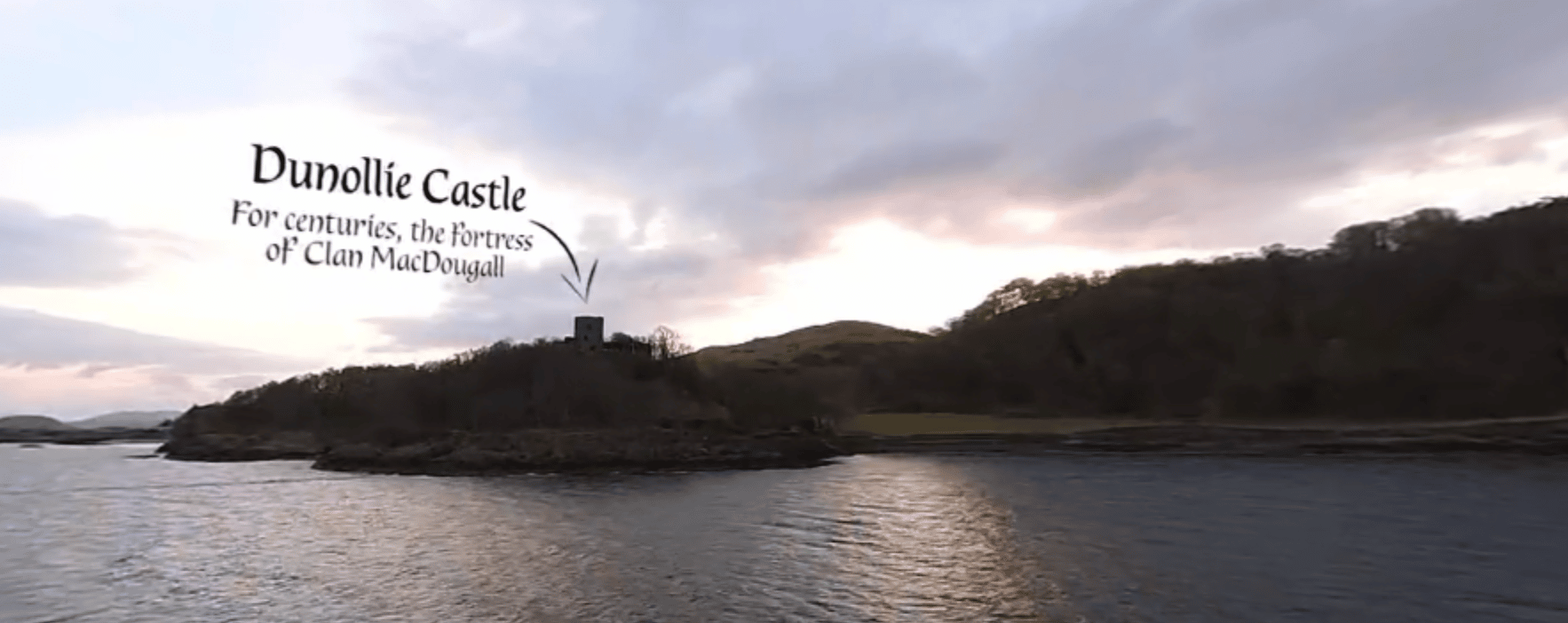Now you can turn your Stornaway interactive video stories into VR experiences with our easy-to-use no-code plugin.
by Ru Howe, Stornaway co-founder
We designed Stornaway to be picked up in moments by content teams who can’t code, but who need to dream up immersive stories and playful experiences.
Over the past couple of years, Stornaway’s done exactly that for huge numbers of creators making interactive video stories on the web. It’s being used for all sorts of things we could never have imagined.
And now we’ve done it again for VR!
With our VR plugin, anyone can take their Stornaway projects and turn them into Meta Quest VR apps in minutes – without coding or doing anything more complicated than following a simple set of instructions.
Here’s a screen recording from inside a Quest VR headset, of a Stornaway VR app that we made while visiting the Isle of Tiree:
And if you’re watching this and thinking, “but I don’t have 360º footage”, Stornaway’s got you covered:
You don’t have to have any 360º videos to make a VR app with Stornaway.
For the 360º scenes in this Tiree project, I used a pocket Insta360 camera – but you’ll see that the map videos are all regular HD videos.
Interactive 360º videos inside a VR headset are incredibly transporting – taking you right into what feels like another world
But 360 video is not the only way to play interactive films in VR.
Regular HD videos are shown on a big movie screen in front of you. It’s like you’re in a private screening room with controllers in your hands to make the choices on screen, with the audio right up close. It’s a very effective and immersive way to play interactive films.
And to add even more creative flexibility, Stornaway is unique in the way it allows you to make projects which can switch modes between regular flat HD videos and 360 videos – and also still images.
You can see this in the the Isle of Tiree VR experience – you navigate around the island using HD maps presented as big screen videos and still images, and when you select a place on the map, you’re taken into a fully wraparound 360 video of that location.
On the Stornaway web player, this is great – in VR it’s awesome!
So here are the 3 simple steps to take your Stornaway project into VR and publish it in the Oculus App Lab for anyone to play:
STEP 1: Grab your Project file from Stornaway
You can find it in the Export page for your project – click “Download JSON”
You can use any Stornaway project you’ve already used, create one specially for VR using 360º and regular videos, or if you’re new to Stornaway watch this video on how to make an interactive video in minutes.
STEP 2: Import it to our pre-made Unity project and tell it to make a VR app
Follow the step by step instructions – contact us for access – and playtest it in your Oculus Quest Headset.
NB: you don’t have to know anything about Unity
STEP 3: Publish the VR app to the Quest App Lab and share it!
Follow the simple steps in our guide to publishing. When it’s uploaded, you can share links with other Quest users for testing, and submit the app for release.
We’ll be posting more on each of these steps as well as more examples over the coming weeks, so sign up for a free account and follow us on Twitter or Facebook or Instagram to stay up to date. Get in touch if you’d like to have a play yourself, and let us know what you’d like to make in VR. We can’t wait to hear from you and see what you make!
Ru